

How to access your virtual card?
Access your card details securely on your card dashboard
Go to card dashboardSteps to access your virtual card:


How to get add-on cards?
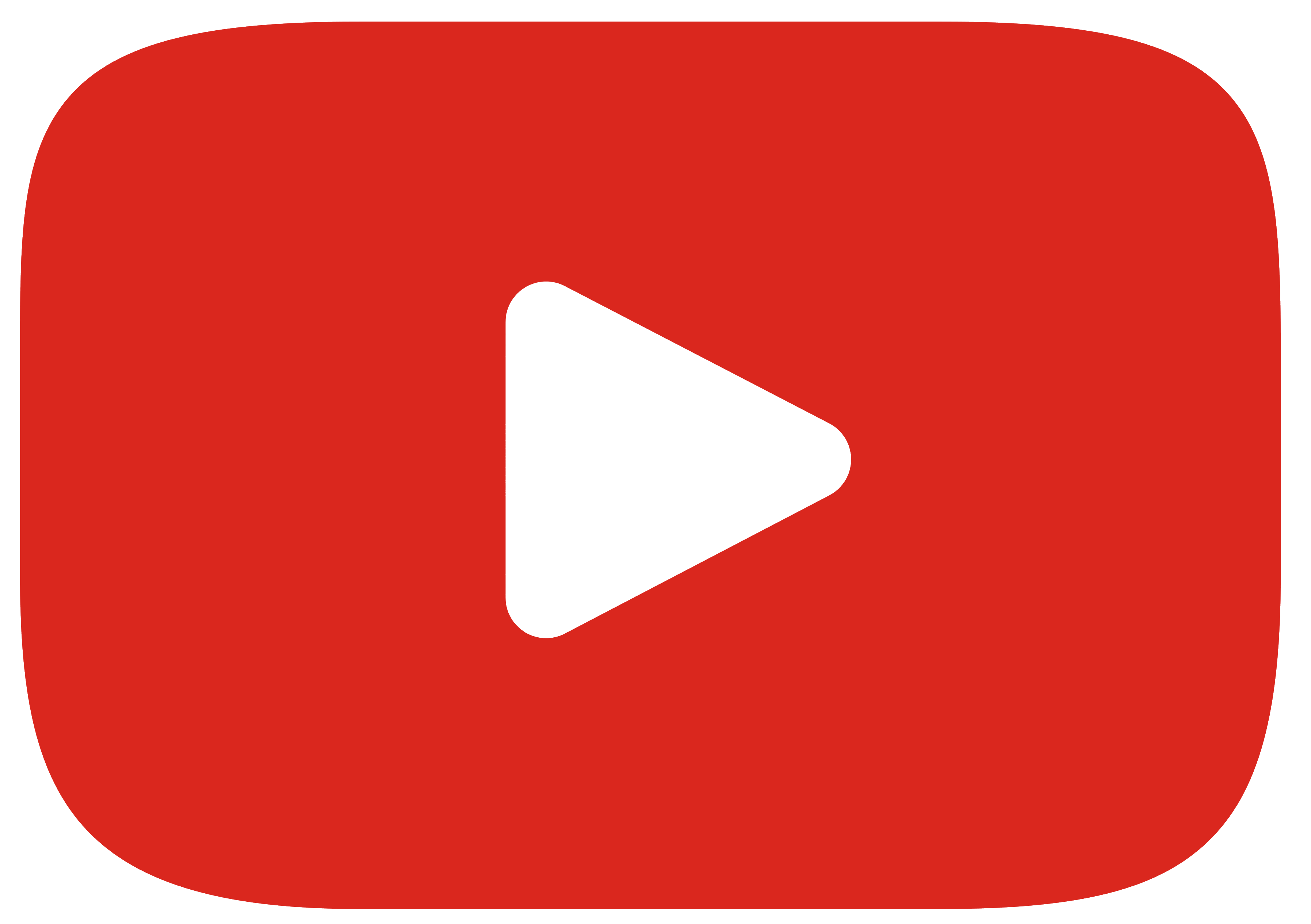
Login to your card dashboard and click on ‘+Get an Add-on Card’

Insert the email address of the employee you wish to provide Add-on Card to
Choose role and assign credit limit
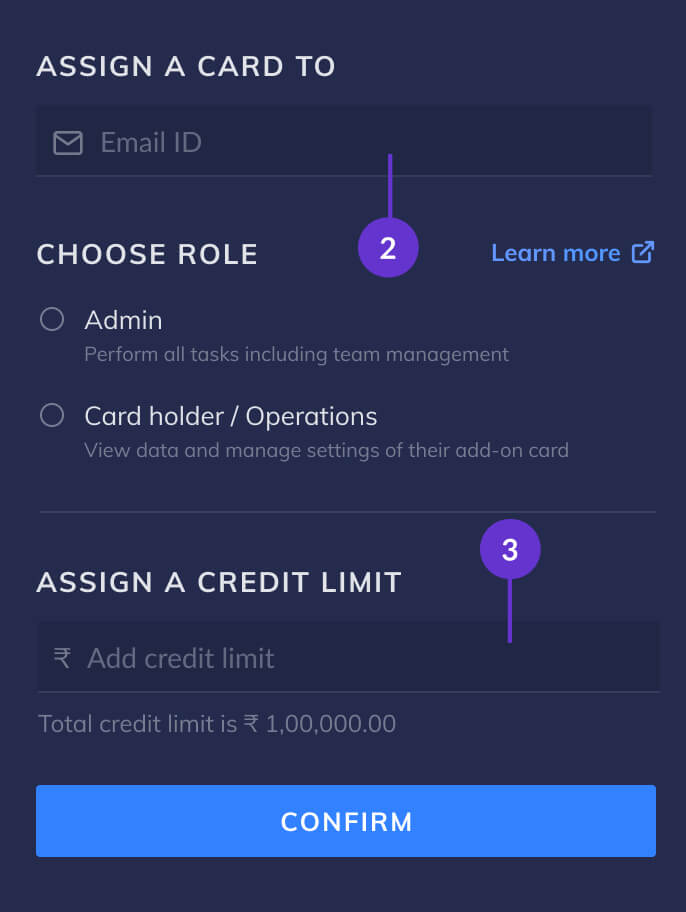
If more Add-on Cards need to be added- click on ‘Save and add-more’. Otherwise, click on done

The invite will be sent on email. Click on 'Accept Invite'
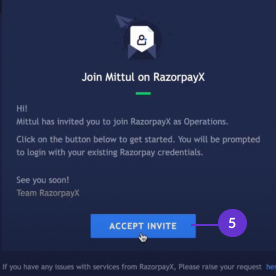
Once they accept the invite. The page will be redirected to card dashboard.
Add-on card user needs to click on ‘Activate Now’

Add-on Card user would have to fill in a few details. Our team will get back in 2-3 business days.

How do I Lock/unlock Card?
Login to your card dashboard and click on control button (in the right corner)
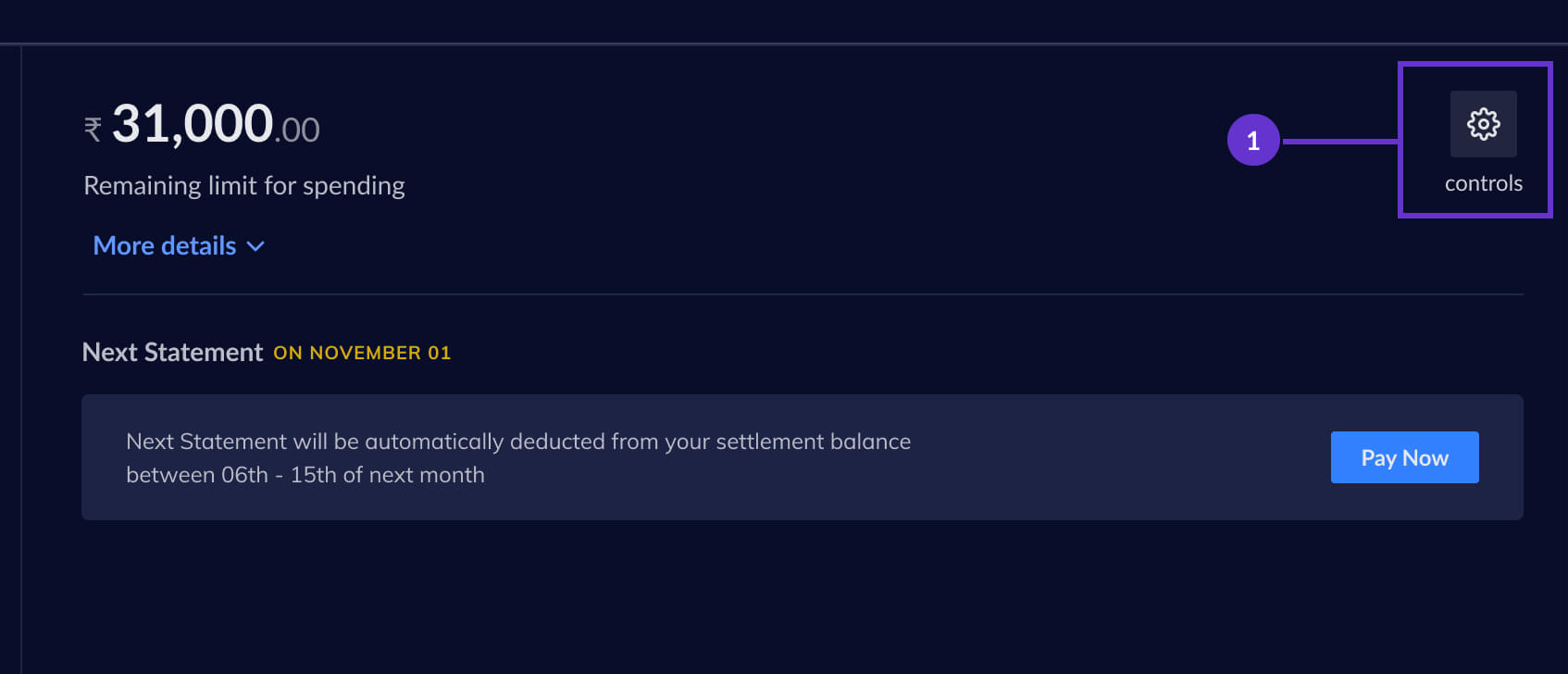
This signifies your card is now active. Slide the green circle towards left
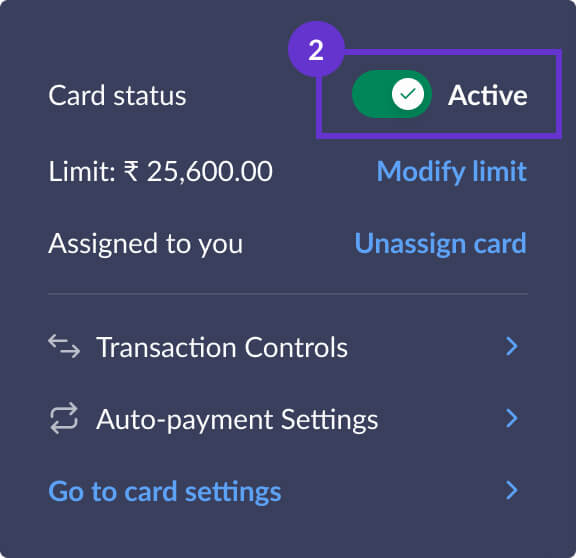
OTP will be generated to double check your identification. Enter OTP and click on ‘Confirm & Lock card’
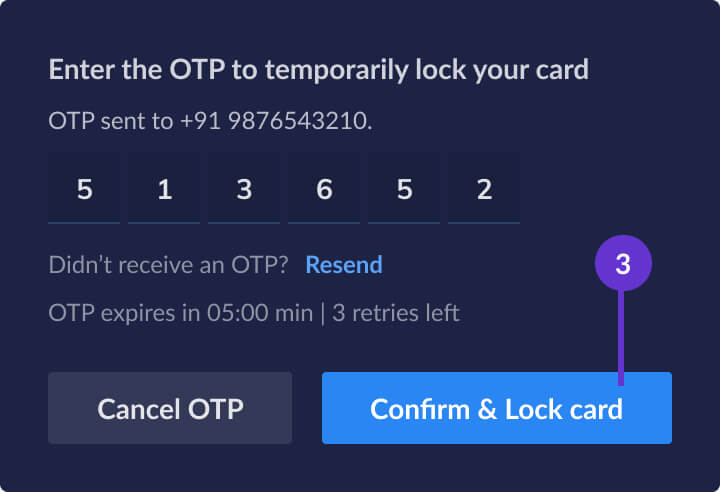
Your card will be locked
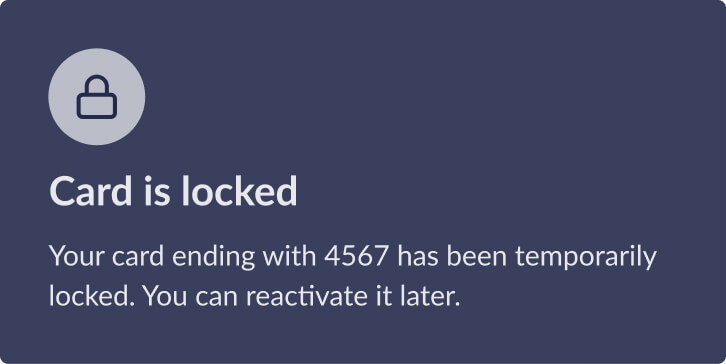
Billing Cycle
To start with, RazorpayX Corporate Card is a charge card and not revolve. You would need to pay the whole amount before the due date (20th of next month) either through settlement balance or manually through net banking/UPI.
Your statement will be generated on the first of every month and you will have until the 20th of that month to pay the bill, effectively giving you up to 51 days of credit.
You will receive the statement in an email on the 1st working day of every month with the link to the itemized statement on the dashboard as well as a pdf attachment (password protected). The email will also contain a link to pay your bill manually if you choose to do so.
You can choose to download any generated statement from the dashboard itself at: https://x.razorpay.com/cards/statements
Click on Pay Now
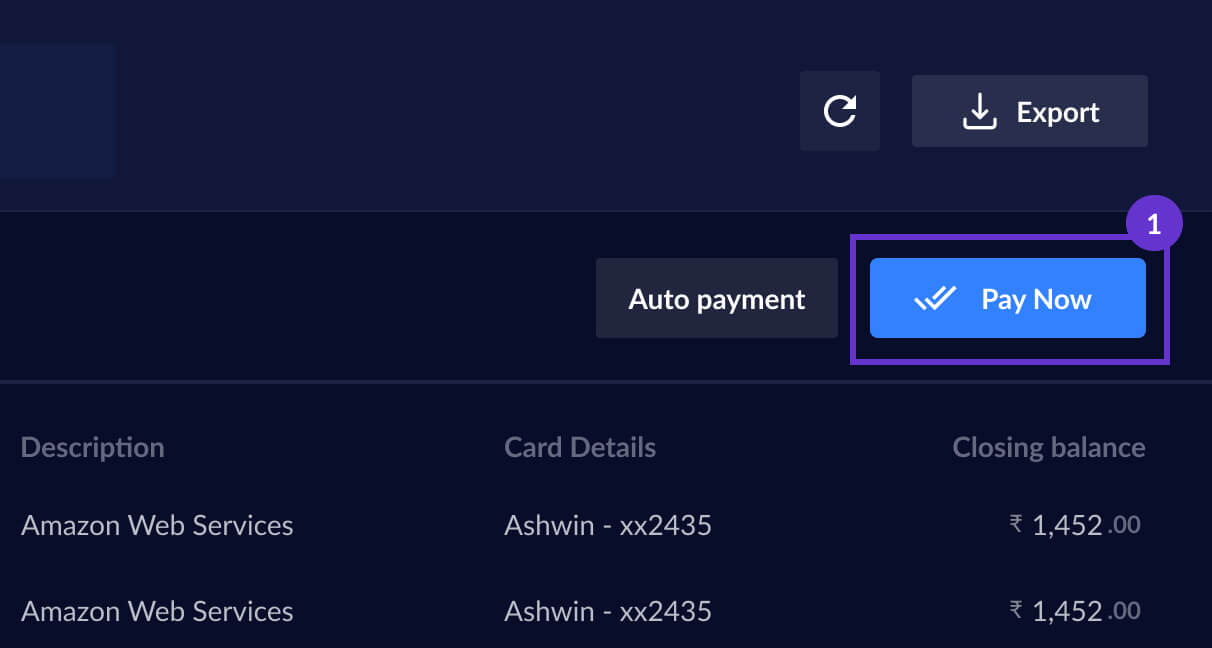
Choose how much you want to pay

To download report click on ‘Export’. Select the format on the next video and click ‘Download’
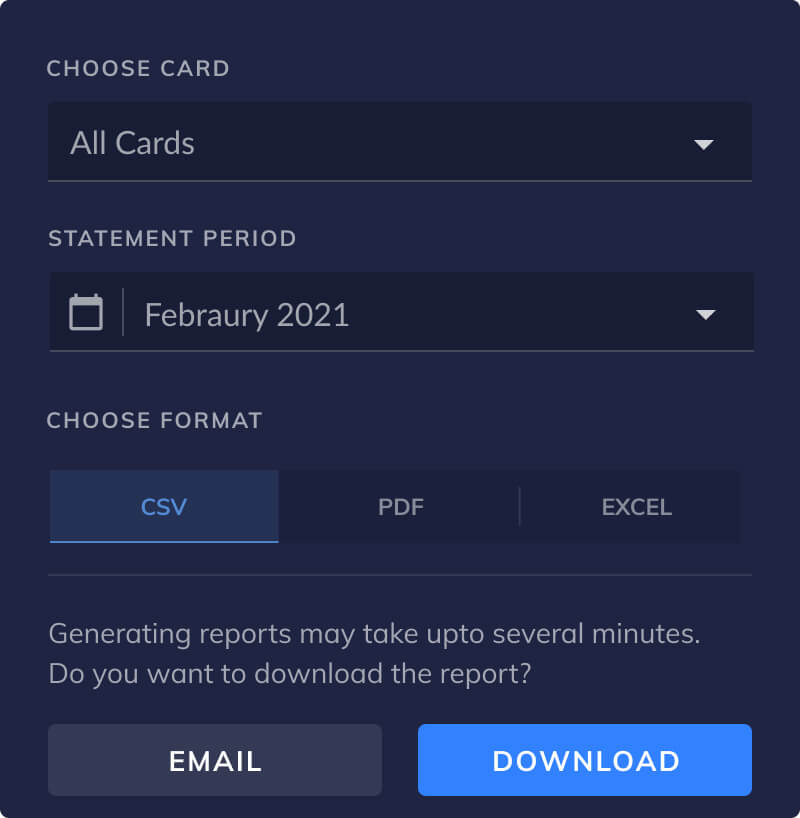
Repayments methods
Repayment can be done manually or automatically. Relevant settings can be changed from your card settings on the dashboard.
You can pay your bill manually anytime from https://x.razorpay.com/cards. The link to pay your bill will also be included in the statement email as stated above. You can even pay your unbilled charges before the bill is generated if you want to increase your outstanding credit balance. It takes up to 24 working hours currently for the repayment to reflect in the credit balance.
If you don’t pay the bill manually then the bill amount will automatically be deducted from your settlement balance in 10 daily installments starting on the 6th day of the month with default automatic repayment settings. The settings including stopping the automatic settlements and the number of automatic installments can be changed from https://x.razorpay.com/cards.
How to control settings of my RazorpayX Corporate Card
Every user should be able to see important information such as outstanding amount, credit limit, transaction details, etc. as well as change their card settings. You can also add and get visibility on add-on cards from the dashboard itself.
All of this and more can be done from the X dashboard. You are automatically registered to the X dashboard and can log in using your existing Razorpay credentials
Use this link to login to X dashboard: https://x.razorpay.com/cards
Use the same login method and email you already use for your Razorpay account
If the videos on this page are not loading for you, please click on this link to see them on Youtube.
Get Started on your card by checking your dashboard and changing the settings if needed.
- Change PIN
- Lock and Unlock Card
- Assign and Un-assign Card
- Enable and disable international and POS spends
Pay your outstanding amount whenever you want manually and it will reflect in your credit limit within minutes.
Get an add-on card from the card dashboard
How do credit limits work and manage your spending limit?
Consistently using your card and increase in your volumes on Razorpay will reflect in your credit limit increase. Even opening a RazorpayX current account will help you increase your limit.
However, if the current credit limit is not enough for you, please use the Pay Now button to repay your used credit limit anytime. You can also increase your spending limit proactively.
Example: If your credit limit is Rs. 25,000 and want to spend Rs 1 lac in a month, top-it up by Rs. 75,000 using UPI or Net-banking at the start of the month in minutes.
How do I add more balance to my card?
You can add more balance to your card in case you want more money than your current spending limit.
Login to your card dashboard and click 'Pay Now'
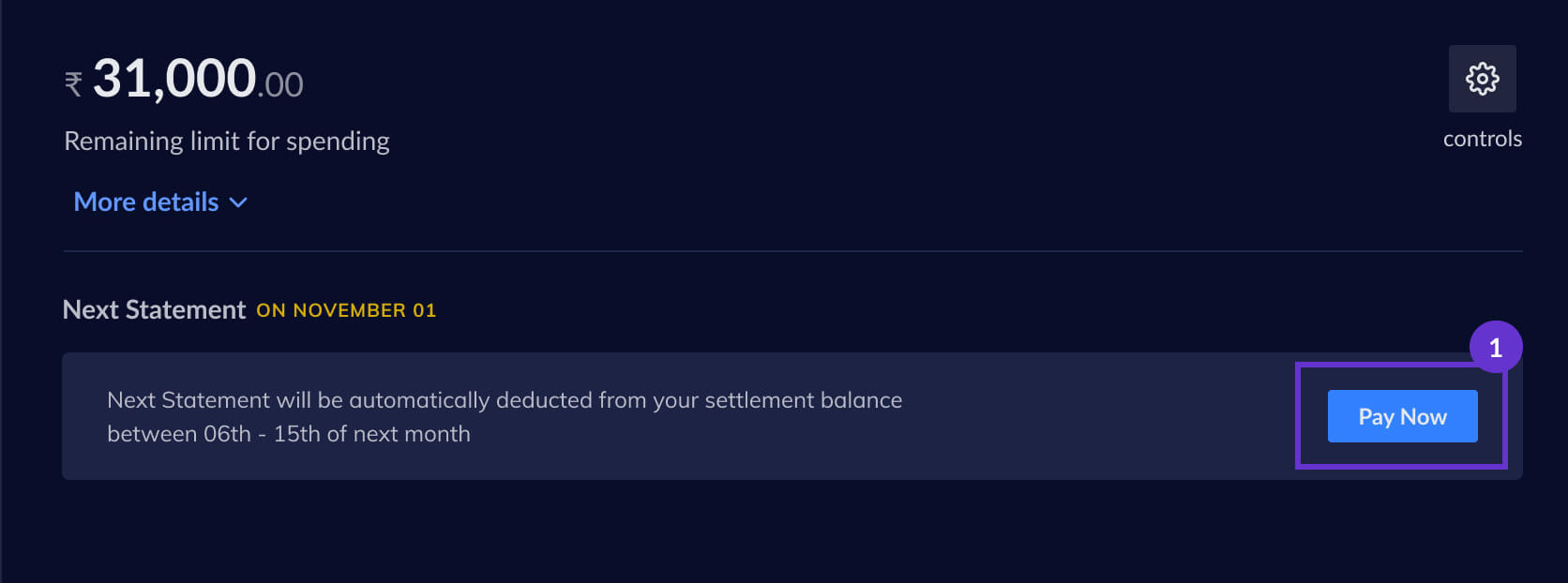
Insert the amount you wish to add
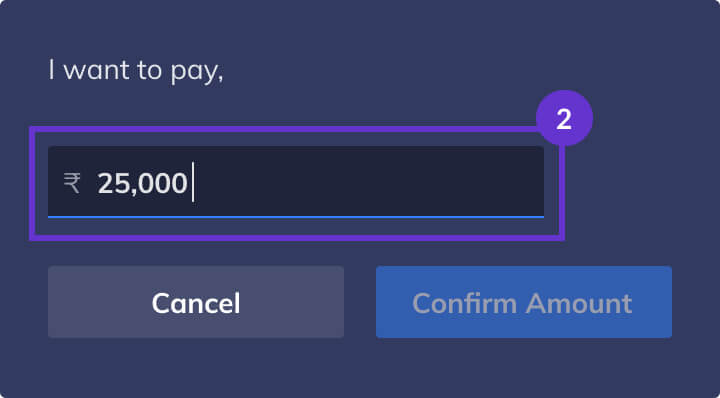
Choose the payment method you want. Pay securely through Razorpay and the amount will be reflected on your dashboard.
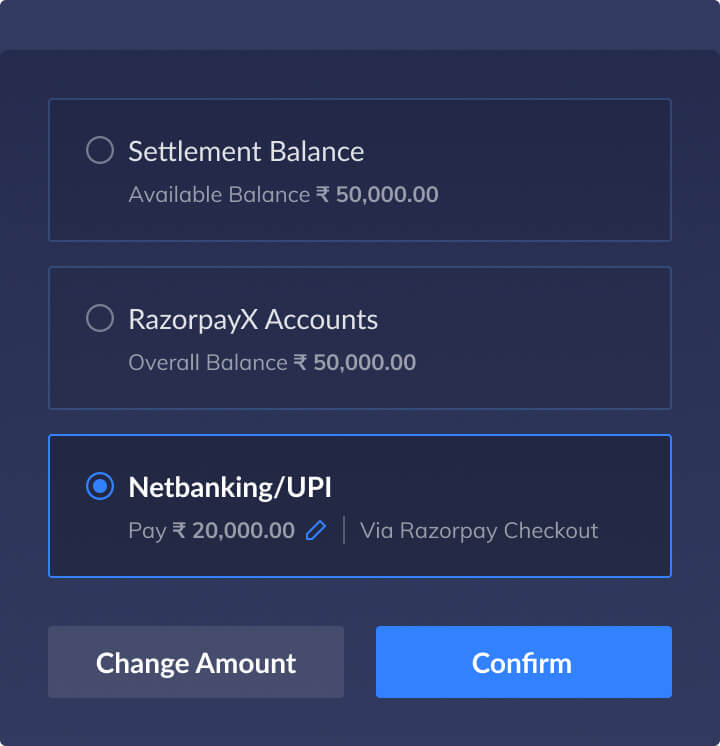
Rewards
Explore
You can explore all rewards on your card dashboard under the tab ‘Rewards’

Once you click on the Rewards tab, you will be asked to login into the rewards dashboard as one time check.
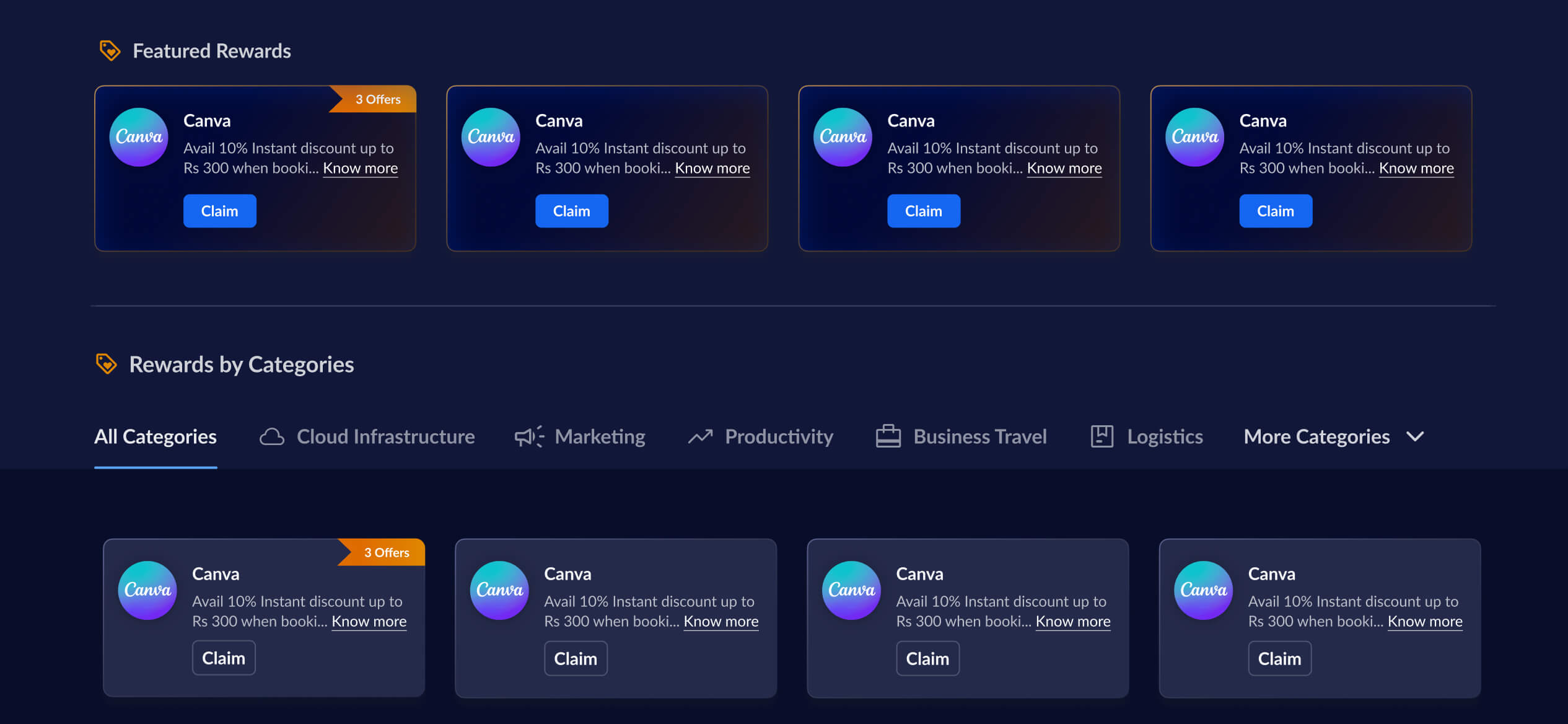
You can view all the rewards here on the dashboard.
Redeem
To redeem the rewards first select the reward you would like to claim.
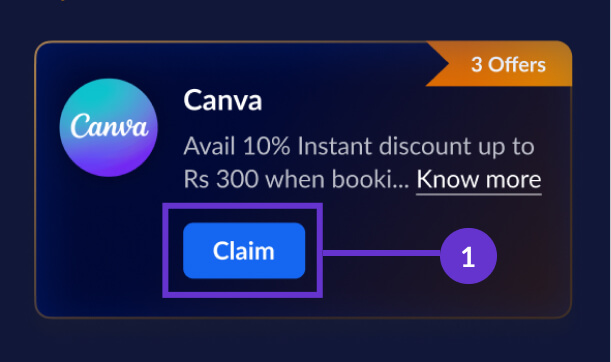
As you click on name the reward, you will see the details of the offer. Click on “Claim Offer” post reading the details
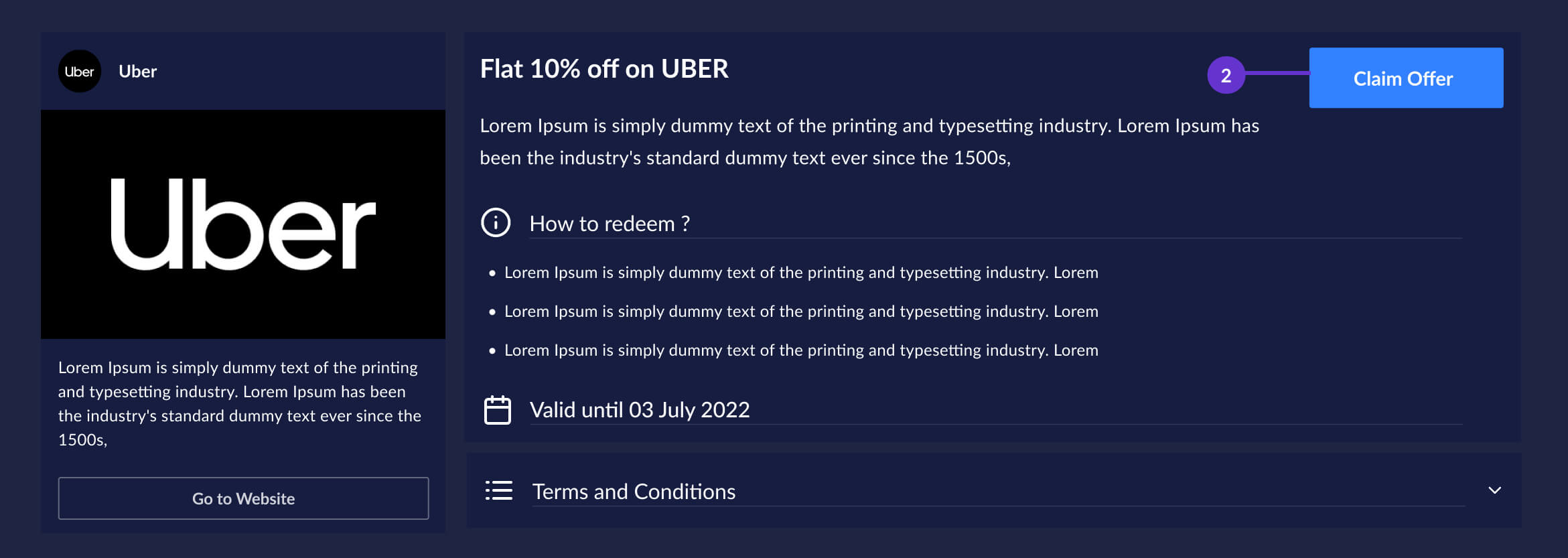
You will either be shown a code or you will be enrolled into the program. Click on Redeem to redirect to the merchant website
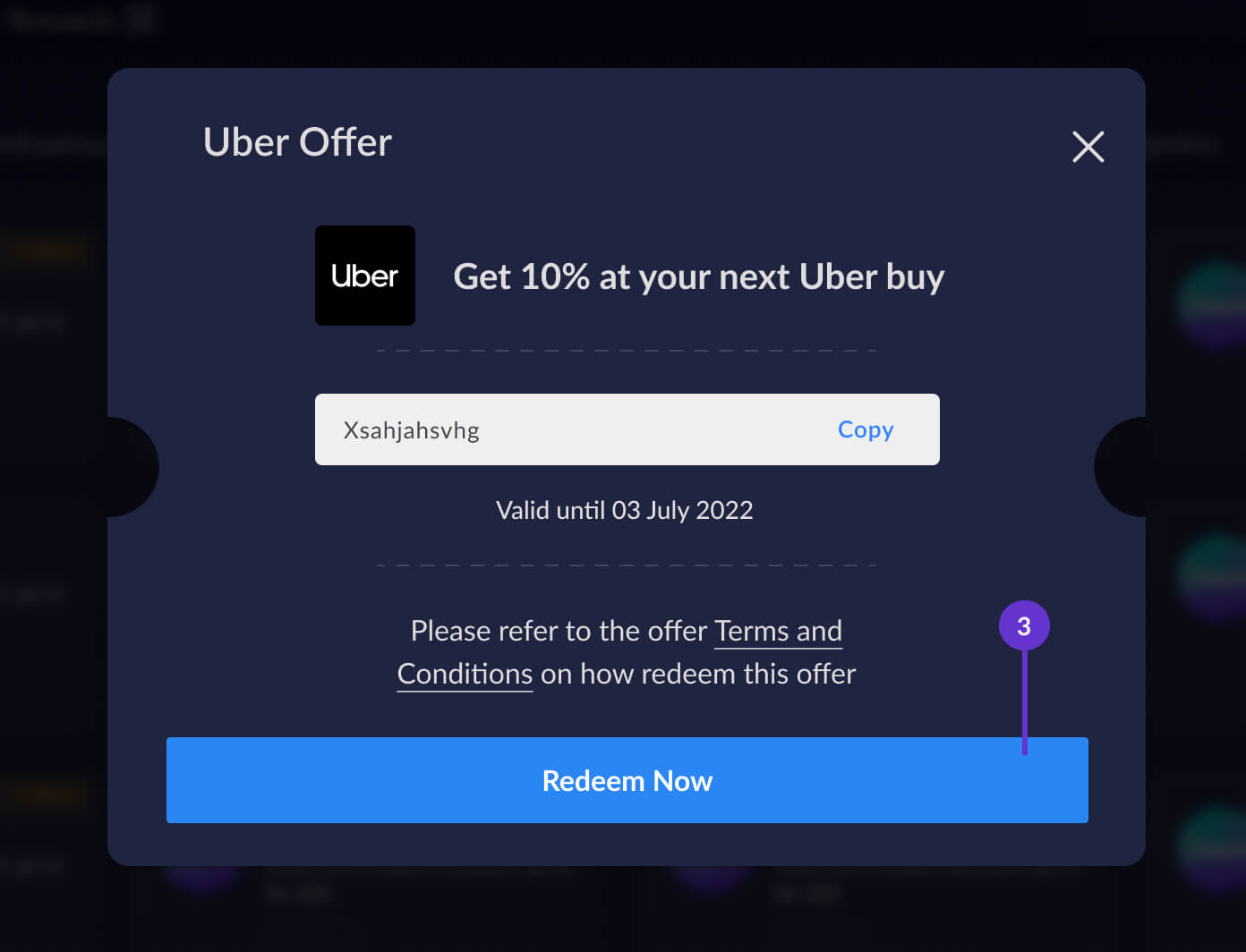
How to get your issues resolved?
On your card dashboard, click on the chatbot at the bottom-right corner

Raise a ticket and we will get back to you in less than one working day most of the times

Most Important Terms and Conditions
Please read the MITC here: https://razorpay.com/x/corporate-cards/terms/
